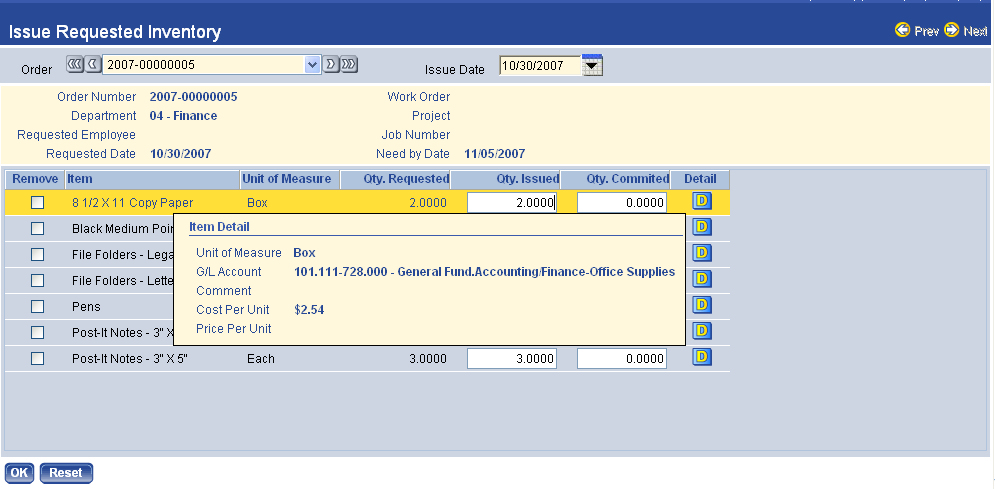Issue Requested Inventory
Once the user has pulled the inventory, the items retrieved need to be recorded so that the inventory quantities are updated. To do this, select the Fill Order button on the Requested Inventory page. The system will launch the Issue Requested Inventory page:
Note: Once OK is clicked on this page, the order is marked as complete, and no further changes can be made to it.
- The Order field at the top of the page defaults to the order that was selected when the Fill Order button was clicked. The field allows the user to select a different order, and the DVD control buttons allow the user to step through the current orders.
- The Issue Date is the date that the order was filled. The current date is the default value, but it can be overwritten. The date will be assigned to each item in the list below that is not selected for removal. This value is required.
- If the Print Issue check box is selected, the issue ticket will print when the Accept button is clicked. If the Print Issue Ticket Default system setting value is Every Time an Order Is Filled, the Print Issue check box is selected. Users may clear the check box if they wish.
- The details of the order display in inquiry controls just above the list of items in the order.
- By default, all items are marked as Completed unless the Remove check box is selected for that row. An item should be removed if it was not filled or committed as part of this order. The items will be removed when the OK button is clicked.
- In the Qty. Issued column, enter the count of the item that was issued. If the inventory was available, the default value is the amount that was requested. If there is not enough inventory to fill the order, the default value is determined by the Requested on Hand value. The difference between Requested and On Hand will be the default Qty. Committed value.
- In the Qty. Committed column, enter the count of the item that was committed to this order from inventory that will be ordered. If the quantity requested was available, the default value is 0.0000. If there was not enough of the item to fill the order, then the default value is the amount that is needed to complete the order.
- Hovering on the
 icon will launch a hover with more information about
the item in that row.
icon will launch a hover with more information about
the item in that row.
- Clicking on the
 icon will launch the Requested Inventory Maintenance
pop-up, where several item details may be edited.
icon will launch the Requested Inventory Maintenance
pop-up, where several item details may be edited.
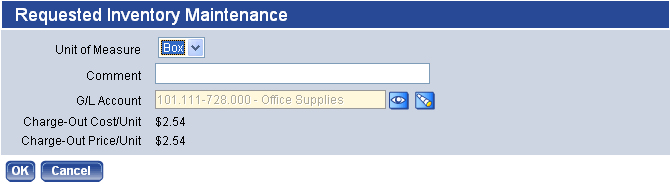
- The Unit of Measure field displays the default issue unit of measure. If necessary, the receipt unit of measure can be selected. This value is required.
- The Comment field allows the user to add a comment about the item that was filled, if necessary. It can contain up to 64 characters.
- The G/L Account field displays the G/L account selected for this order. A new G/L account can be selected if the Allow G/L Distribution Maintenance on Issues check box is selected on the Inventory Control tab of FM Settings.
- The Cost Price per Unit displays the cost per unit for the inventory item. This value cannot be changed.
- The Issue Price per Unit displays issue price for one unit of the item.
- Click OK to save the changes or comments. This will close the pop-up and return the user to the Issue Requested Inventory page.
- Click the OK button to mark the order as complete. Rows selected to be removed will not be issued. If commitments are being used, they will be created for any items that were not filled in full for this order. Once the inventory is in stock, the commitment can be filled. Inventory issues will be created, and the issue ticket will print automatically.